# HMI Panel
HMI Panel allows operators to monitor and operate on one or more panels and view charts data, alarms and notes.
# Access
The access to HMI Panel is done by clicking on the proper blue button. There are two different ways to access:
# Without Log-in
It's possible to access to HMI Panel without credentials. In this case, the access to "Guest" user must be enabled.
It won't be possible to make changes on the system nor visualizes its values. In order to undertand how to modify a user permission level, see the Users related page.
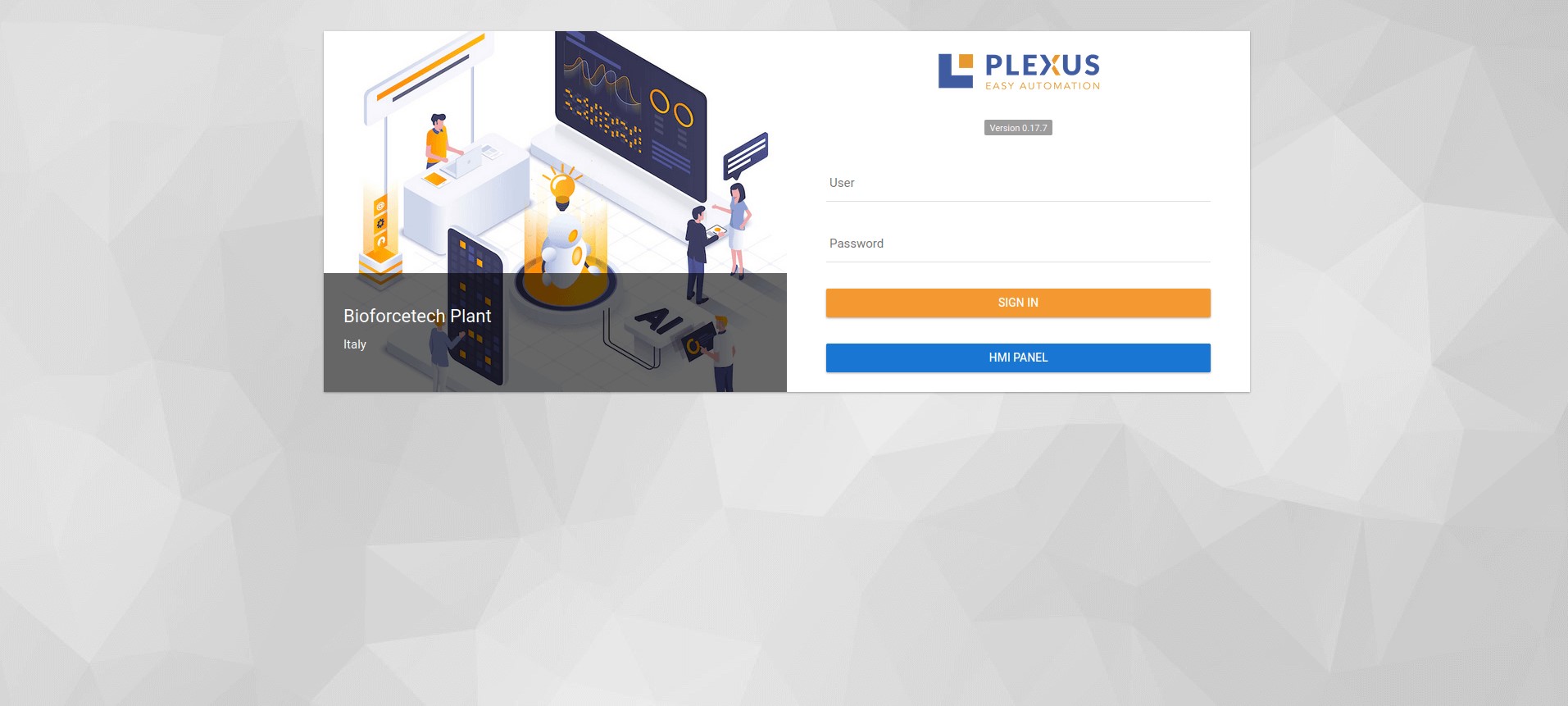
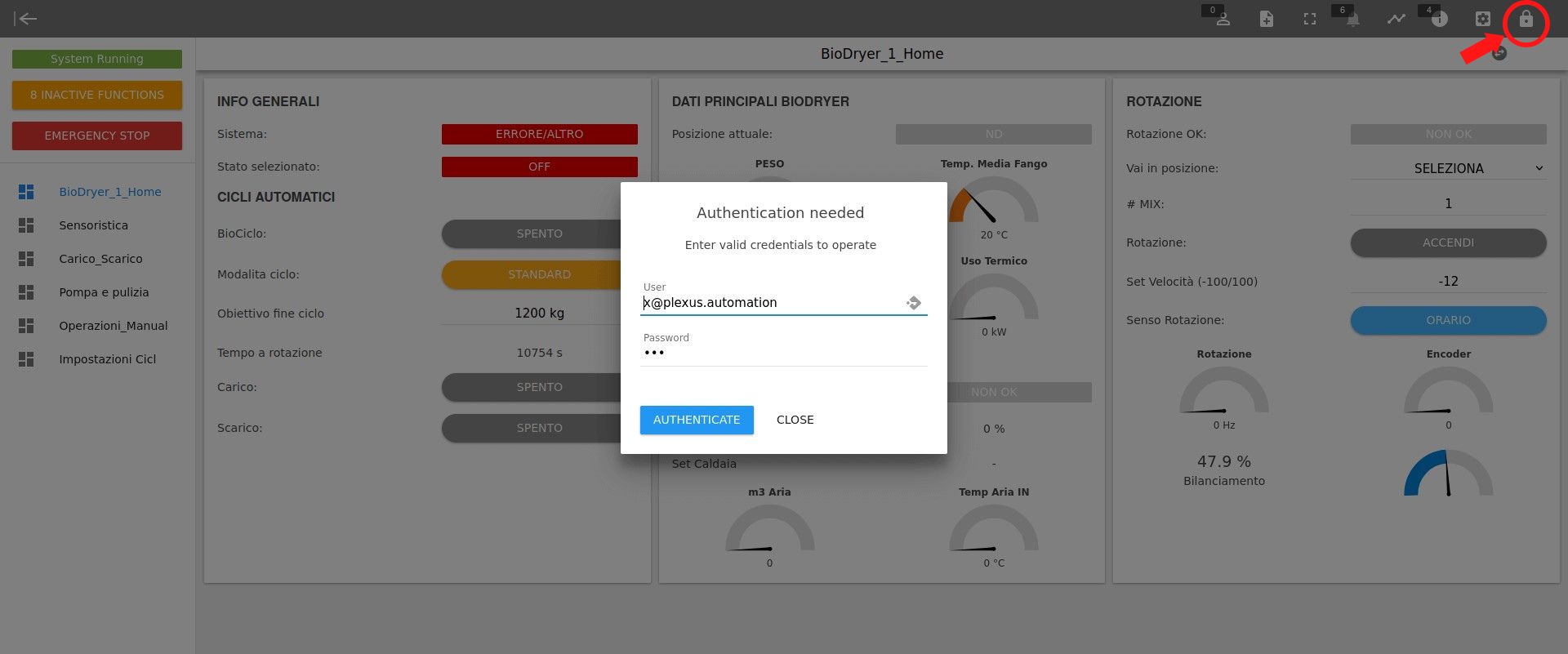
A closed grey padlock, on the rop right, tells that the user did not complete login process.
# With Log-in
It is also possible to access into PlexusLAB using credentials (username + password) in order to get full control over all functionalities available.
To get more details on users class and their relative permission level, see Users page.
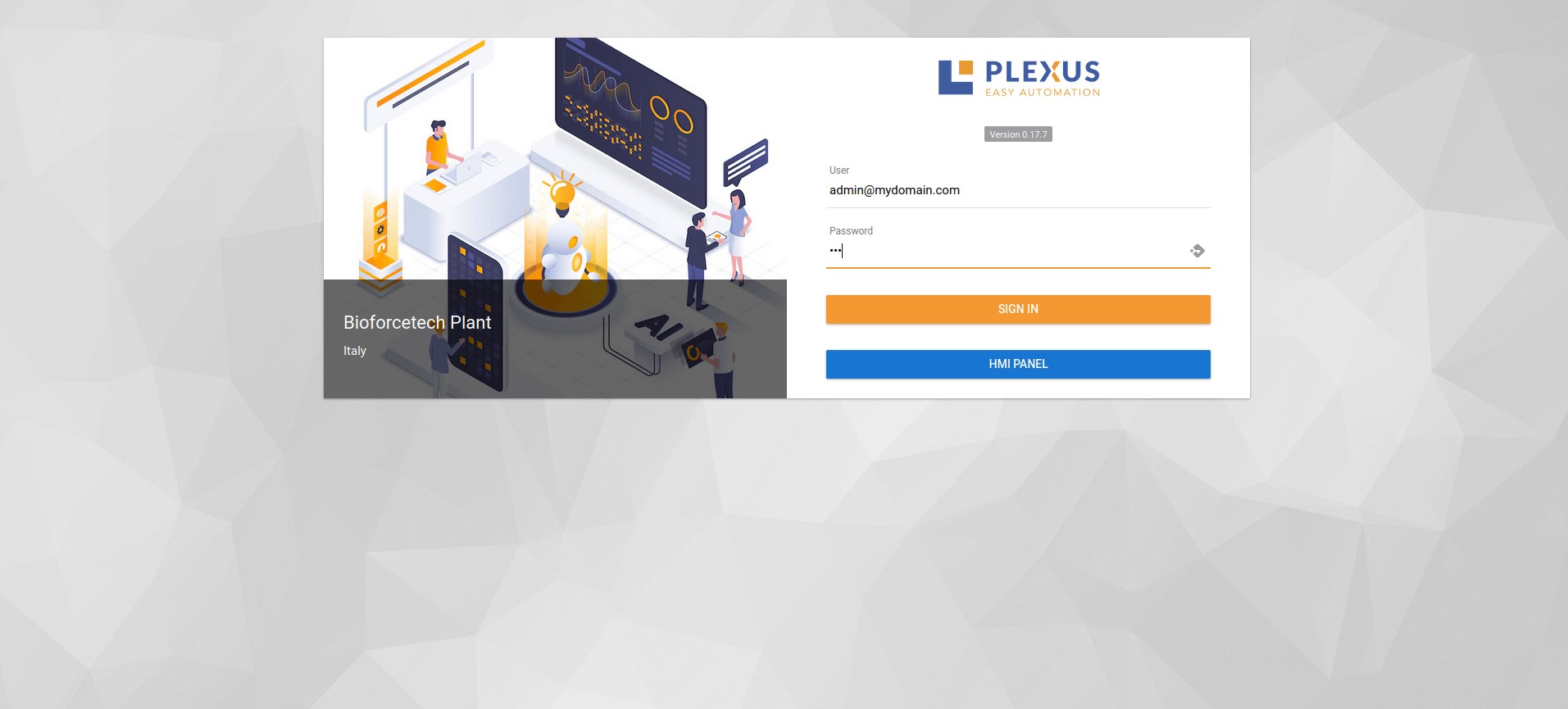
An opened green padlock, on the rop right, tells that the user correctly logged-in.
# Change password
By pressing on the same padlock green.
Then on the button "Change password" you have the possibility to change the password yourself.
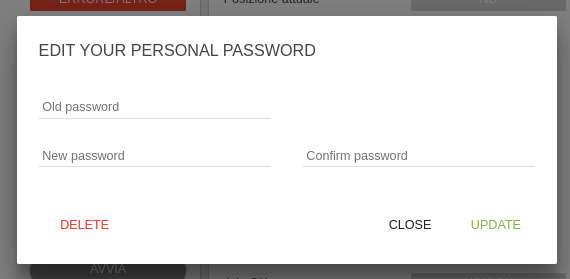
# Panels
The first shown window is related to the human-machine interface panels, previously configured in PlexusLAB in the panel page, inside Admin UI section. Here an example:
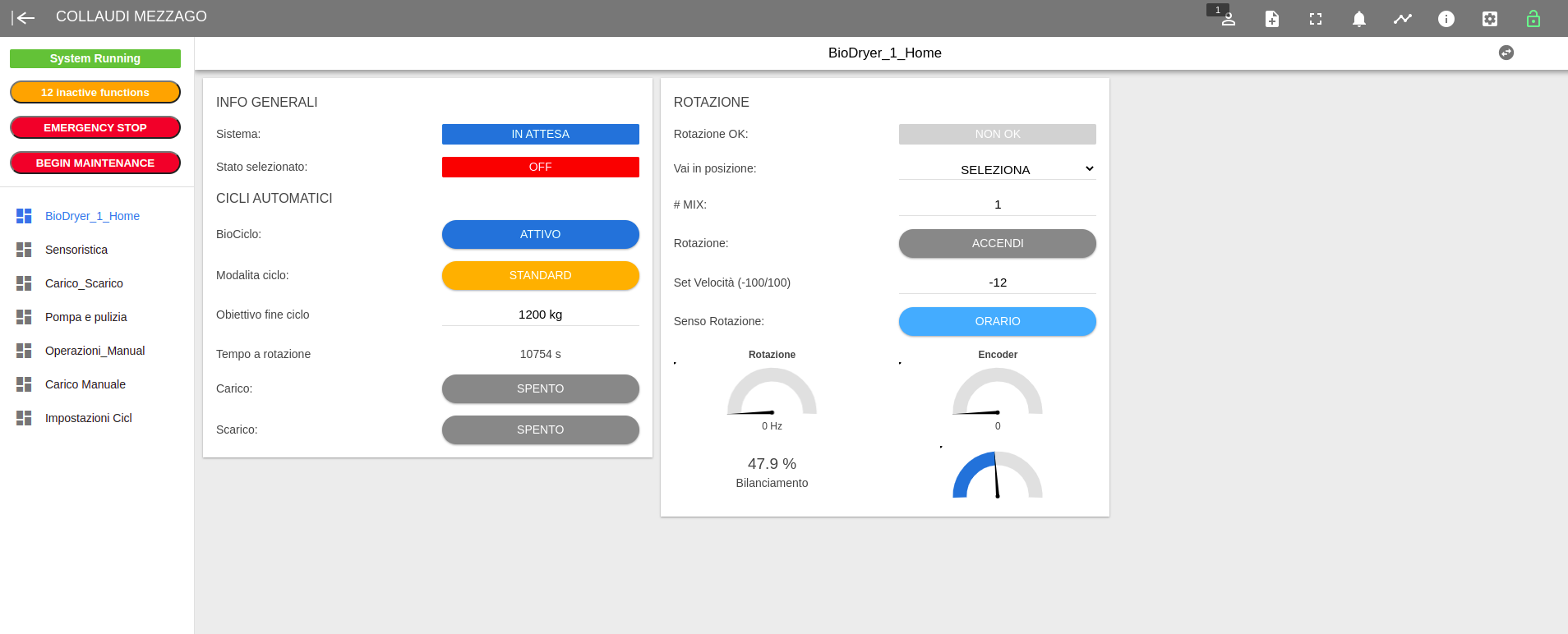
User experience is improved by indicators and labels, which help to visualize and understand system data. System control is also simplified thanks to switches, buttons and numerical fields.
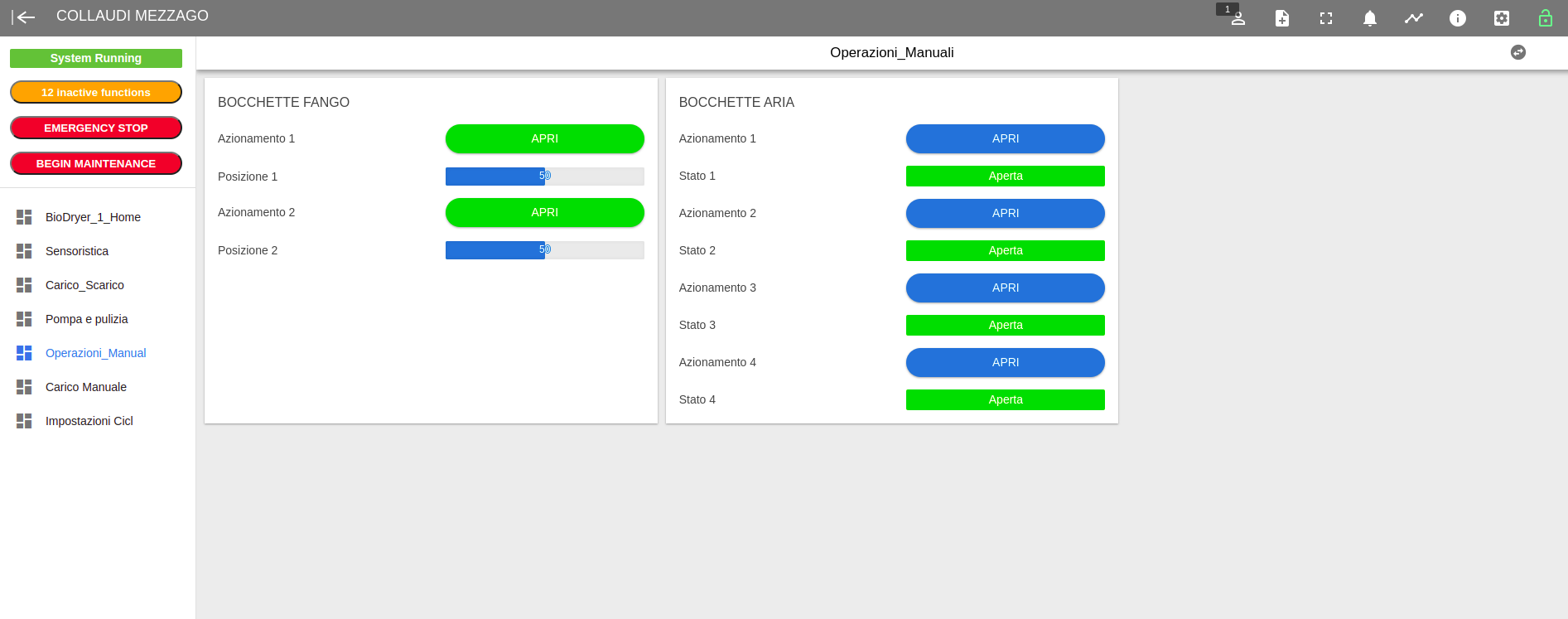
Panels list is shown on the left side. User can jump from one to another with just few clicks.
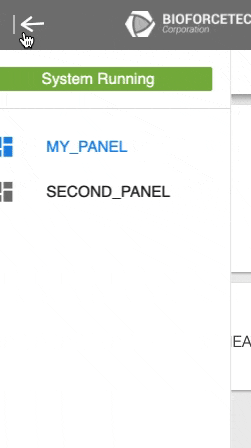
# Top bar
The top bar contains utility buttons and link buttons to navigate to different pages.

| Icon | Name | Information |
|---|---|---|
 | Logged users | See who is connected into the system |
 | Notes | Allows to read and manage logs / notes |
 | Full screen | Full screen mode |
 | Alarm Notifications | Active alarms notifications |
 | Timeline | Blackbox view |
 | Info Message | Read info messages |
 | PlexusLab | Link to PlexusLAB |
 | Numeric conversion | Turn on setted conversions of units of measure |
Inside HMI Panel, Topbar highlights whenever an alarm / warning is active:
| Warnings | Alarms | Information |
|---|---|---|
| warning | notifications | Topbar is grey and alert bell is white |
| warning | notifications | Topbar is grey and alert bell is blinking, specifies the number of active warnings |
| warning | notifications | Both Topbar and alert bell are blinking and are coloured in orange / yellow respectively. The total number of active alerts is specified |
# Notes
This button allows you to view and add engineering logs / notes as a reminder for operators.
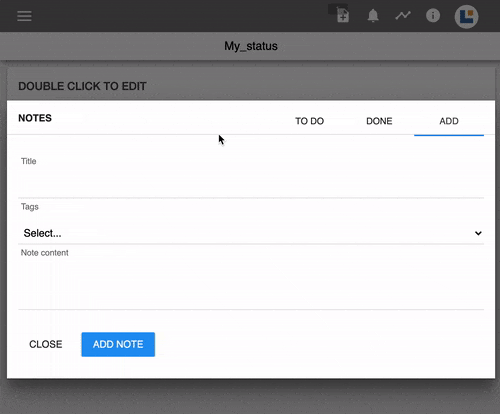
You can add a Note. Once the Note is added, it will be on the To Do tab. Clicking done on the element will goes to the Done Tab. You can delete the element on the Done Tab.
# Alerts
The window shows all alerts, colouring the icons for the ones actually active. Once an error is solved, it's possible to turn off the related alarm manually by clicking on the icon. Visit Alarms page to get more details.
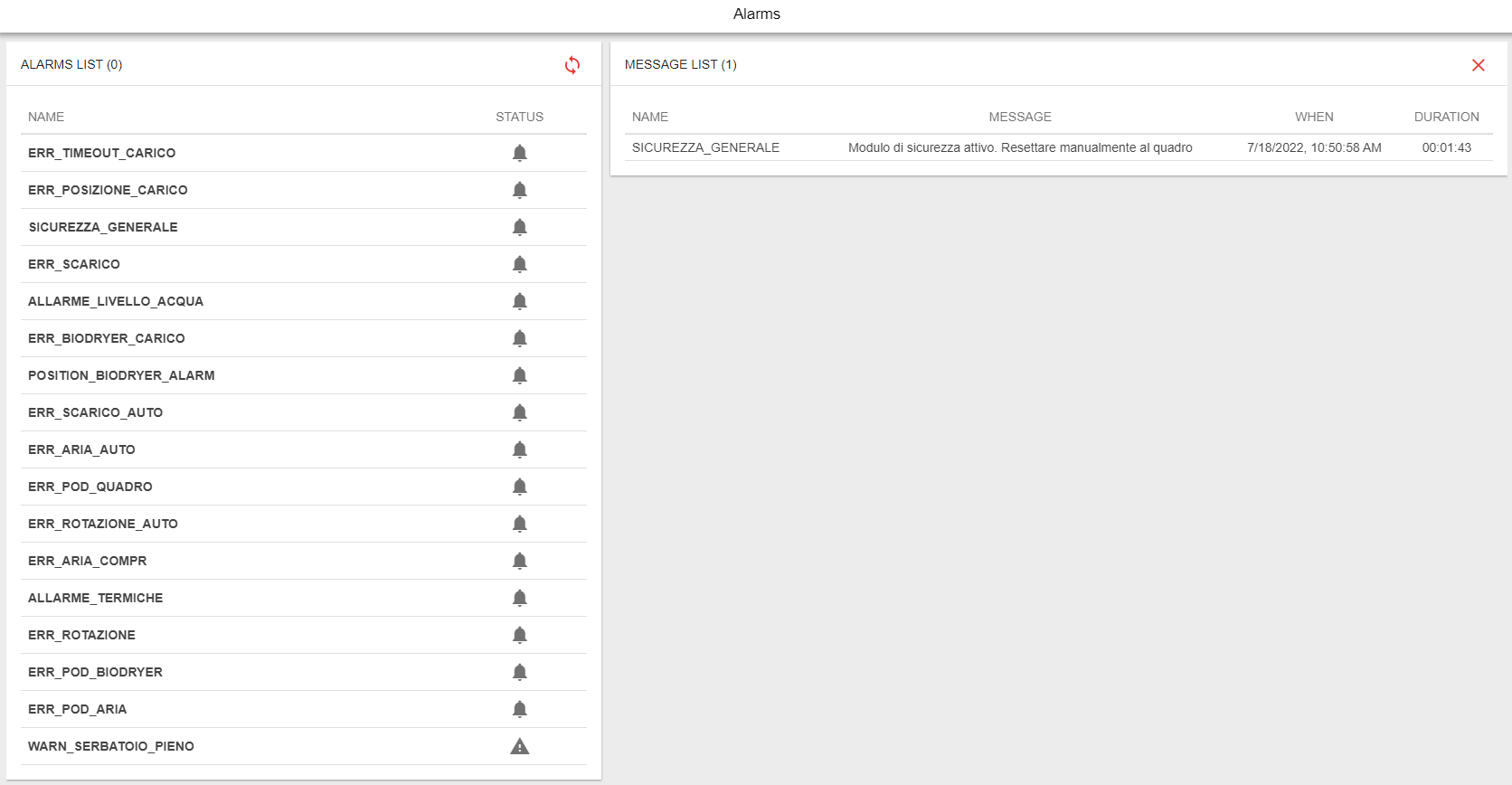
# Blackbox
Blackbox collects all system data and organizes them into time-dependent charts. It's possible to customize them in the best way thanks to all available options and the user interface is very similar to the PlexusLAB one.
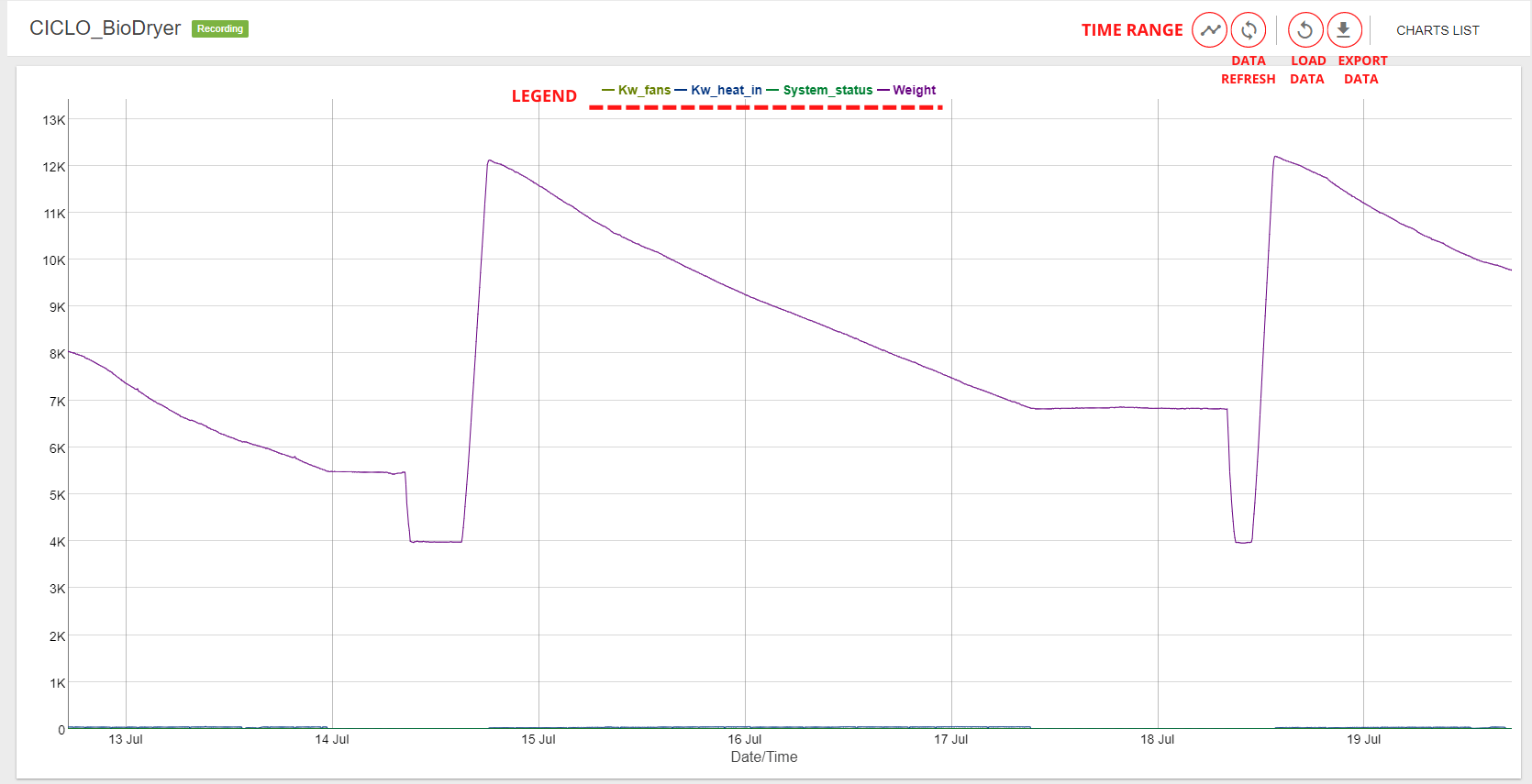
These are the available features:
| Icon | Name | Informations |
|---|---|---|
| timeline | Time range | Changes time interval, standard options are 24h / 7 days / 30 days |
| sync | Live | Real time data stream |
 | Export data | Export select time range data into a .csv file |
| replay | Load Selection | Shows only data related to selected time period |
 | Charts List | List of available charts |
More details on charts here.
# Info
Clicking on this icon will open a window displaying all info messages.
# Side Panel
The Side Panel shows the list of all panels available, system status, number of inactive functions (for Admin or Super Admin roles only) and also two special function buttons. More details below:
| Icon | Functionality | Informations |
|---|---|---|
| System status | Show system status, more detail here | |
| Inactive functions | Number of inactive functions, clicking on it will display their name | |
| Emergency stop | When activated, will terminate all functions and reset all devices to 0 | |
| Maintenance mode | When activated, "disable()" directives will be ignored inside functions, and email notifications won't be sent by Plexus Cloud |
WARNING
Both maintenance and emergency mode are highlighted by a red and white Top bar, and in Plexus Cloud too.
# Using HMI panel
Once logged-in with username and password, the operator will easily get access and control on system behaviour.
The graphic interface is filled with many simple but functional elements.
For more informations about customizing the HMI Panel, visit related Panels page.
# Indicators
Indicators are foundamental for every control panel. There are many different ones implemented into PlexusLAB, everyone has its own specific purpose to represent data inte the best way.
# Labels
They are used to identify the state of the associated variable. A coloured background helps to immediatly perceive the higlighted state.

# Level bar
The progress bar represents the value of a measured variable changing between its minimum and maximum. This is a linear displacement and changes in real time with related variable.

# Gauge indicator
Gauge indicator represents a variable's value changing between its minimum and maximum. It uses an angular displacement that changes in real time with associated value.
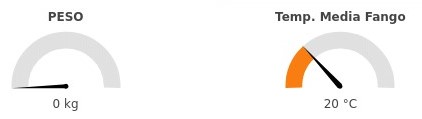
# Buttons
A button allows to control the state of a boolean variable which can be only ON/OFF.

TIP
Buttons are usually related to digital I/O channels.
WARNING
A button can be disabled depending on system status.
Example: a process has started in automatic mode, so all manual controls over actuators are disabled.
# Field of values
Fields of values represent a variable value with numbers. They are divided into input and output fields:
# Output
Displays the value of an associated variable with it related units of measure.

# Input
Allows to set the value of a system variable. They are usually important values used to change system status.
