# Panels
Panel page is linked with HMI Panel as well. Its function is to manage and visualize system variables and allow operators to monitor and access the controls in a beautiful manner.
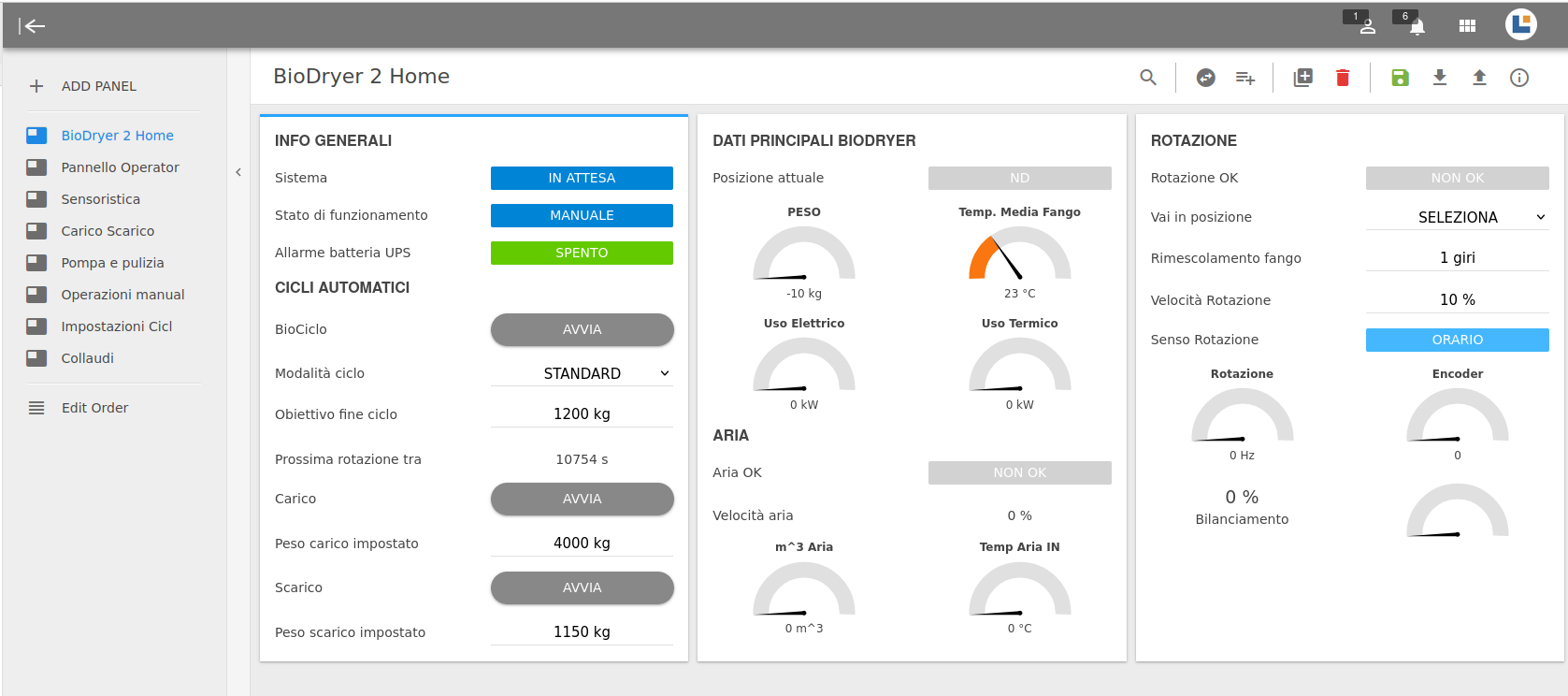
# Side panel
The configured panels are listed on the left, with their name.
The icon and the label take on color
- blue, to identify the device currently selected and displayed in the view;
- gray, all other cases
There is always a button to reorder the list of panels, labeled "Edit Order"; clicking it opens a popup in which you can drag the elements into the desired order and then save, or possibly cancel the changes.
# Add a page
Adding a new page is done by clicking on the button labeled "ADD PAGE", which opens a modal with the following elements
- Name, which must comply with the Plexus nomenclature criteria;
- Grant access to user group, manage who has access to the related page
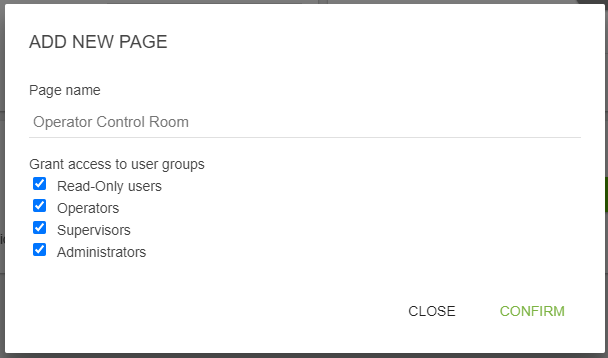
# Panel Top Bar
Every Panel Page have a top bar with multiple actions.
| Icon | Name | Information |
|---|---|---|
| search | Search | Search into Devices / Sections |
| swap_horizontal_circle | Conversions | Enable conversion of measurement units whenever a conversion formula is defined |
| playlist_add | Add Element | Add Element to your card. Refer element list for list of element and functionality |
| add_to_photos | Add Card | An action that add card to your panel page |
| delete | Delete Card | If there is card selected it will turn red and ready to delete. Deleting the card will delete the element inside as well delete |
| save | Save | An action that save the panel page after you edit |
| info_outline | Info | Allow user to edit the panel page name and Restriction Access |
# Card and Elements.
To add an element onto a card, simply choose one of the card by clicking on it. The card selected will turn blue, click on Add Element to choose one of the element to add inside the card.
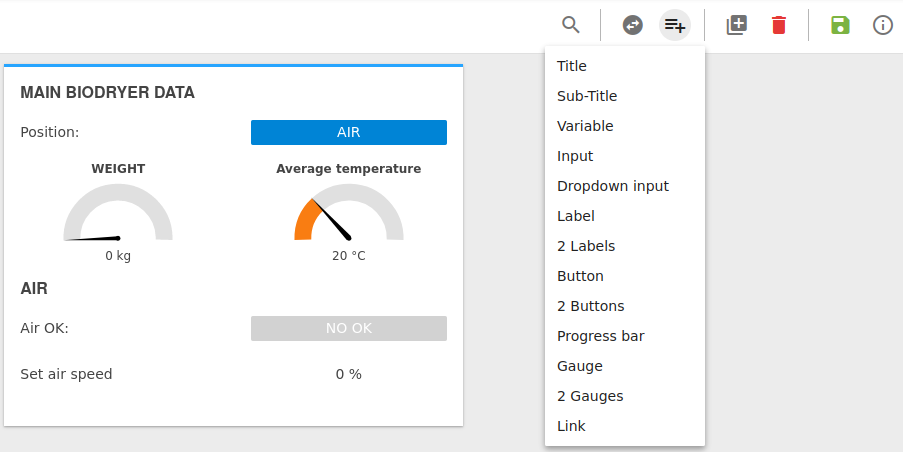
# Connecting Elements to Variables
The beautiful thing about panel is that it allows you to control and modify your variable without using functions. Simply Connect your variables using one of the many element list that PlexusLAB provide.
- Visualize a variable thanks to different indicators and customize their text/colours;
- Set an analog variable value by writing inside the proper field;
- Change the status of a boolean (digital) variable with a button
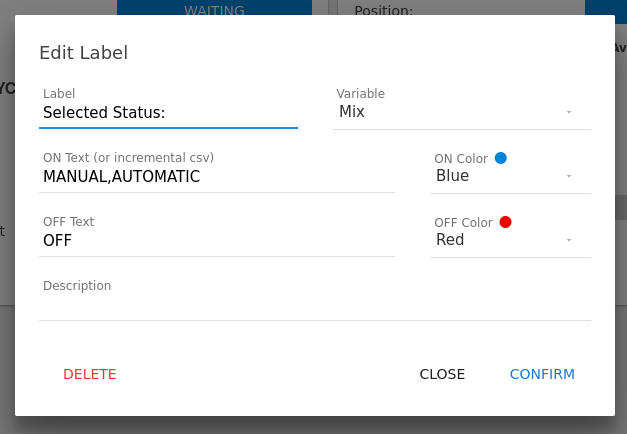
# Conversions and Unit of measure
PlexusLAB gives the possibility to convert values between different units of measure. This feature was introduced thinking about all the cases where a system is remote controlled by operators that come from different parts of the world. Inside the "modify" window that shows up when an element is double-clicked, it's possible to define direct and reverse conversion formulas.
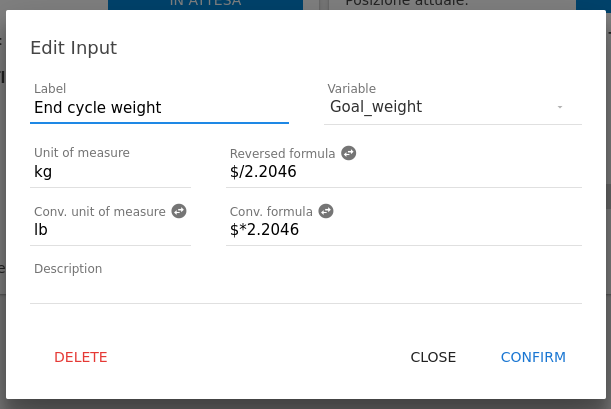
TIP
- The variable to convert is just referred to with '$' inside conversion fields;
- To enable/disable conversions, click on swap_horizontal_circle in the "Top bar";
- When conversions are on, the icon turns green swap_horizontal_circle
# Rearranging Cards in Panels
You can rearrange elements and cards in the panel however you want, moving elements inside a card or between them.
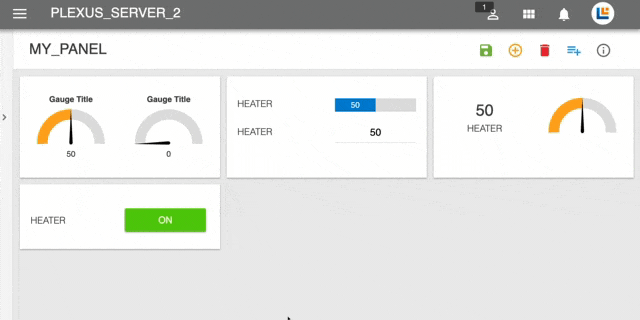
WARNING
Note: Remember to save your card after rearranging/adding elements!
# Elements List
Elements
| Elements List | Information | Image |
|---|---|---|
| Title | Title / Text Box for Labeling. | |
| Sub-Title | Small Title / Text Box for Labeling | |
| Variable With Title | Title, allows user to display variable data in number and switch form. | 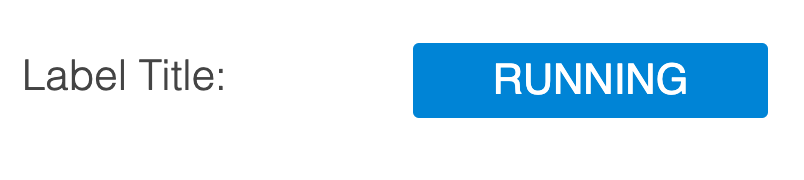 |
| Label | Label with title, allows user to display variable data in number and switch form. | |
| 2 Label | Label with title, allows user to display variable data in number and switch form. | |
| Bar-Gauge | Bar Gauge with title, allows user to display variable data in number and switch form , displayed in bar manner. | |
| Button | Title with button. ON / OFF | 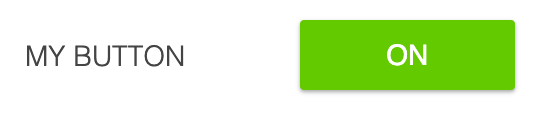 |
| 2 Buttons | 2 Title with 2 button. ON / OFF | |
| Gauge | Gauge to display variable in gauge form. | 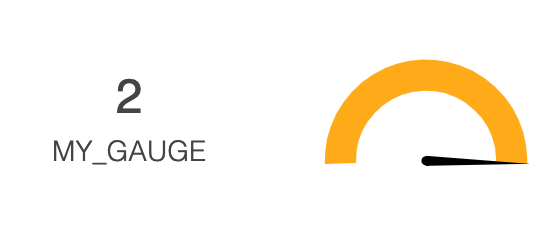 |
| 2 Gauges | 2 Gauge to display variable in gauge form. | 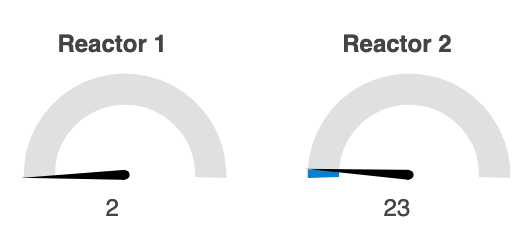 |
| Select | Allow user to write variable in a input select form | |
| Variable | Allows user to visualize the numeric value of related variable (OUTPUT) | |
| Input | Allows user to set the numeric value of related variable (INPUT) | |
| Link | External or Internal HTTP/HTTPS Link |